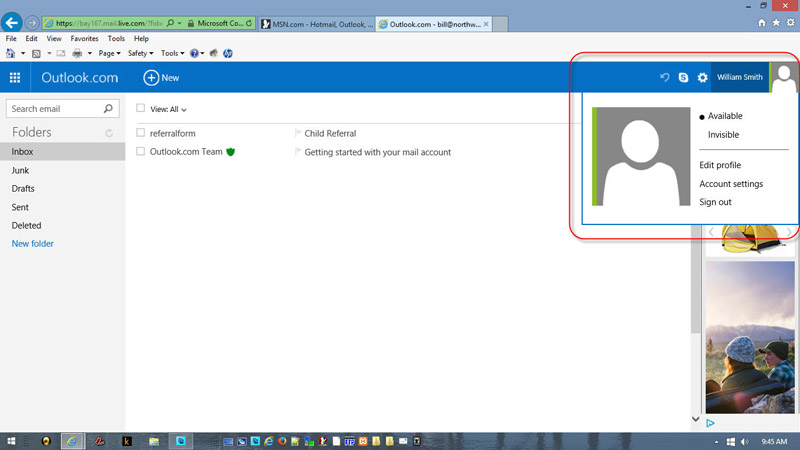Moving Emails Out Of Hotmail/Outlook Junk Folder
Sometimes emails sent from a website don't get downloaded to your phone, iPad, tablet and/or laptop email client. You check your local junk/spam folder but they're not there.
The problem may be that they have been placed in a Junk/Spam folder located on MSN's mail server. In order to access them you may need to go online to MSN.com and clear up the problem there. Then the mail will be delivered to your local device, and hopefully future emails of the same type will also be delivered correctly too.
Here's the instructions on how to do this:
1. Open your browser (IE, Firefox, Chrome, etc.) and go to www.MSN.com.
2. Click on "Sign in" (upper right).
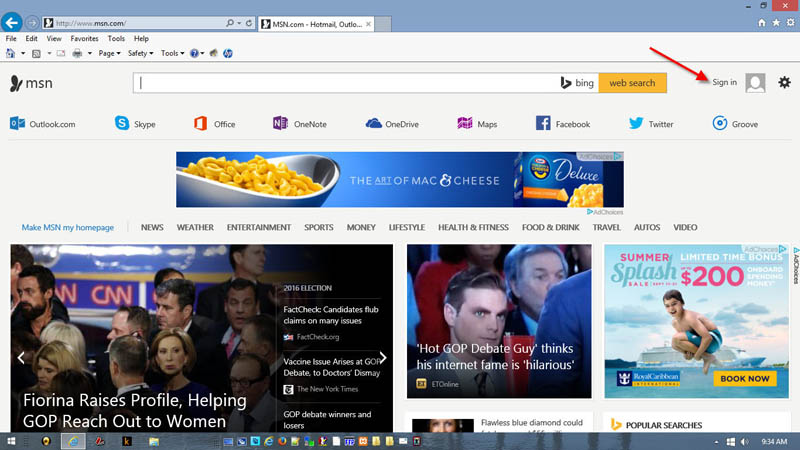
3. Enter your Hotmail or Outlook email address in Microsoft Account box
and enter your password. Click SIGN IN.
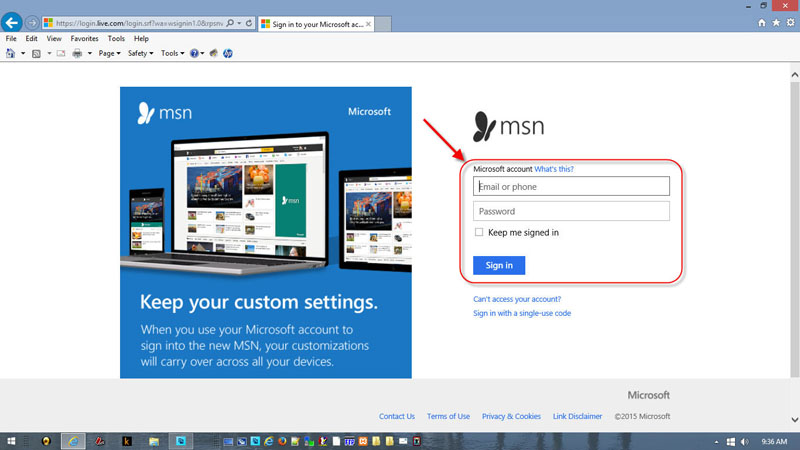
4. Click on OUTLOOK.COM or HOTMAIL (upper left).
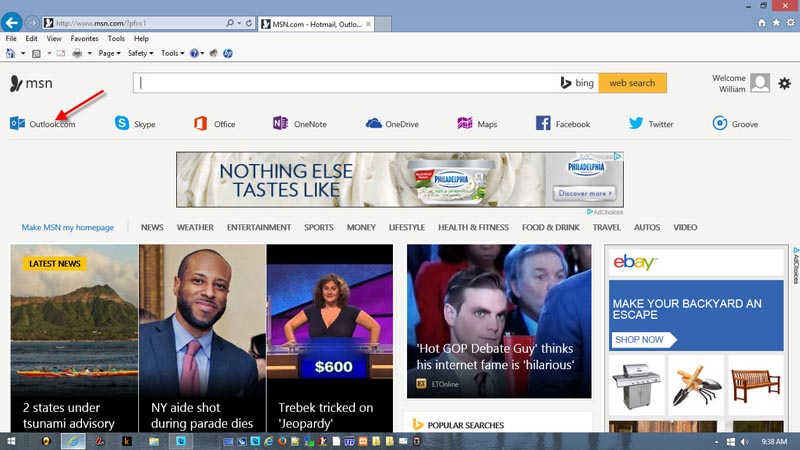
5. If your email is not in the INBOX then click on the JUNK folder (left side).
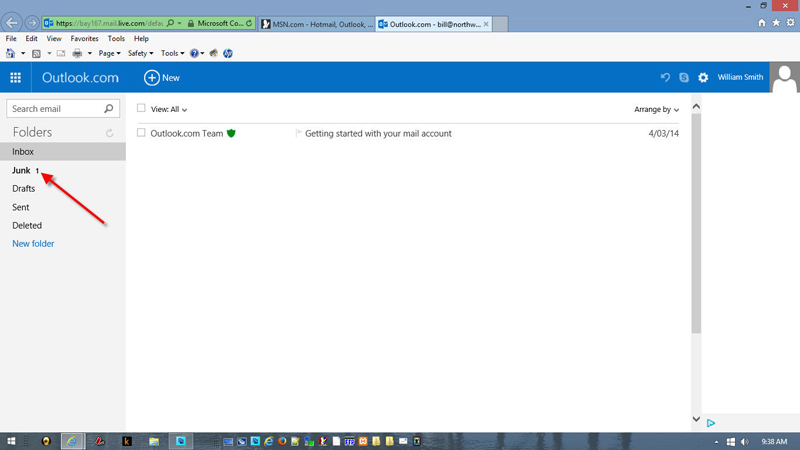
6. Check the box next to the email.
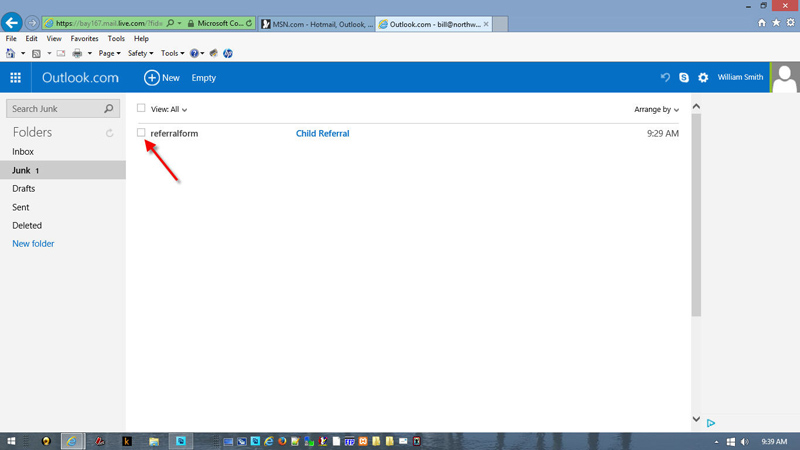
7. Click the "Not junk" menu item (top blue bar).
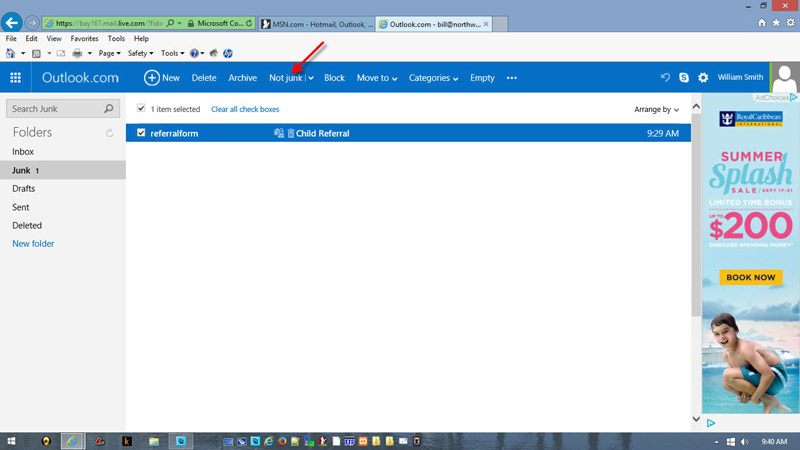
8. The mail will disappear. Now Click the INBOX folder (left side).
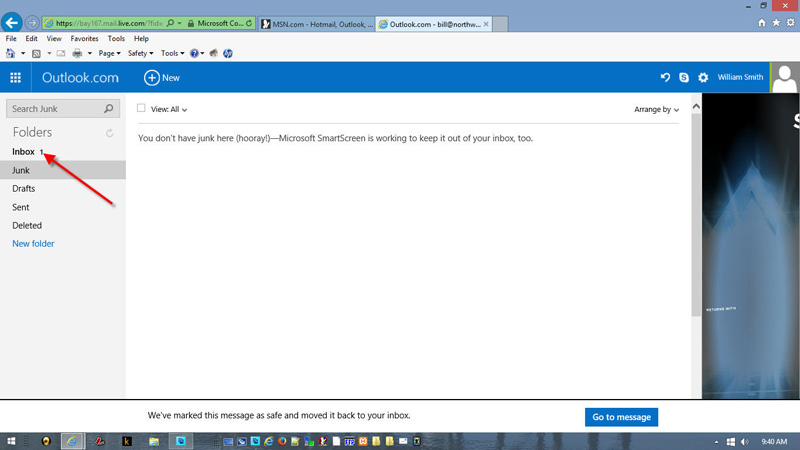
9. Your message will be moved to INBOX and downloaded to your mail client.
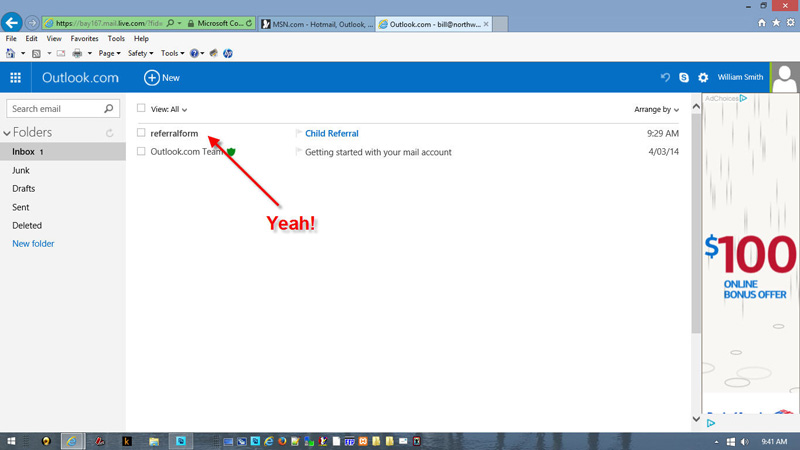
10. To log out simply click your name/email address and click "Sign Out".